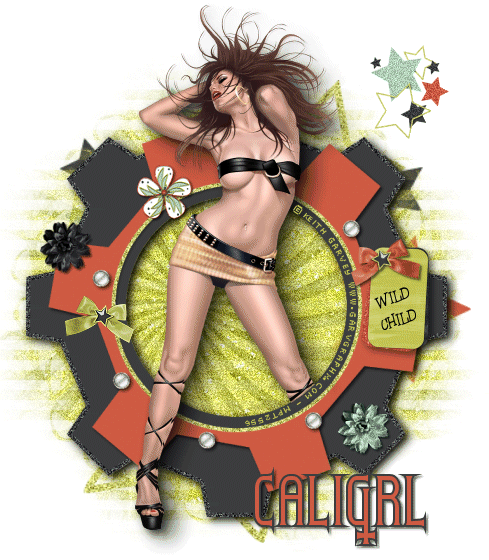Go Girl!
Supplies Needed:
Tube of choice:
I am using the lovely artwork of Elias Chatzoudis
Please DO NOT use without a proper License
Visit MPT HERE to purchase
Scrap Kit:
Trendsetter (PTU) Taggers Kit by Juicy Bits
Purchase kit HERE
Plugins:
Eye Candy 4000 – Shadowlab. Not required
Tag Template – Go Girl by Cali
Download HERE
File, New Image, 650 Width - 650 Length.
Flood Fill with color of choice. I used Black
Open Go Girl Tag Template, Copy and Paste As New Layer on your Canvas.
Using the Magic Wand, Feather and Tolerance set to 0, click inside the Grey Oblong.
Open paper of choice - I used Paper15. Copy and Paste Into Selection, or As New Layer. Select Oblong Layer or your paper Layer and click Selections, Invert and hit the Delete button on your keyboard. Selections, Deselect.
Copy and Paste Close-up of your Tube of Choice, As New Layer. Place to your liking. Select the Oblong Layer once again and click inside with Magic Wand.
Selections, Invert, back to your Tube Layer, and hit the Delete button on your keyboard. Selections, Deselect.
Change Blend Mode to Luminance Legacy or your liking.
Select the Frame Layer (Oblong Frame), Adjust, Add/Remove Noise, Add Noise, set to about 30 and click OK. Do the same to the Text Layer. Add Drop Shadow to your liking.
Select the Dk Grey Rectangle Layer and click inside with the Magic Wand. Copy paper choice, I used Paper01, Paste As New Layer and resize to 60%. Select Dk Grey Rectangle Layer and click Selections, Invert and hit the Delete button on your keyboard. Selections, Deselect.
Add Drop Shadow of your liking.
Do the same using a different paper on the Light Grey Rectangle Layer. I used Paper07.
Add any other elements from the Trendsetter kit and place them to your liking. You will need to resize and sharpen these elements. Add any Drop Shadows you wish.
Add your Tube of Choice, place to your liking; add Eye Candy 4000 Shadowlab or a Drop Shadow. Resize and Sharpen if required.
Add your name. Select All, Float, Defloat and Add Noise to your liking. Deselect.
Add your copyright information and save as PNG or jpg file.
------------------------------------------------------------------------
This tut was written on November 25, 2010
I would love to see your finished results!
Should you have any problems, feel free to contact me.
Missing You
Supplies Needed:
Tube of choice
I am using the lovely artwork of Carlos Cartagena
Please DO NOT use without a proper License
Visit MPT HERE to purchase
Scrap Kit:
Postcards From Paradise (PTU) by Juicy Bits
Purchase kit HERE
Plugins: Eye Candy 4000 – Shadowlab
Xero - Mistifier
Mask - EvG_Diamond_mask1
Sparkles
Download supplies HERE
Flood Fill with color of choice.
Open Mask and Sparkles.
Open Frame03, Copy and Paste As
File, New Image, 600 Width - 600 Length.
New Layer. Using the Magic Wand, Feather and Tolerance set to 0, click inside the frame. Select, Modify, Expand by 5.
Open paper of choice - I used Paper24. Copy and Paste as New Layer. Select your paper Layer and click Selections, Invert and hit the Delete button on your keyboard. Selections, Deselect. Move this under your Frame Layer.
Open EvG_Diamond_mask1.
Copy and Paste another Paper of choice, or Add New Raster Layer, flood fill with complimenting color on layer just above bottom layer. Layers, New Mask Layer. From Image, choose EvG_Diamond_mask1.
Delete the Mask Layer and Merge Group.
Delete the Mask Layer and Merge Group.
Copy and Paste Enamel Splatter As New Layer, place to the right and down a bit. Duplicate Layer, Image/Flip and Image/Mirror. Merge these 2 Layers.
Open your tube, Copy and Paste just under your Frame Layer. Resize if needed and erase or select and delete any parts of your tube that you don't want showing outside the Frame. Duplicate your Tube Layer, Image/Mirror.
Apply Effects, EC4000, Shadowlab to both Tube Layers. Use following Settings –
Center Offset Direction – 55
Center Offset – 10.65
Opacity – 100
Blur – 13
Prospective Blur – 0
Color – I used 6A2B3D
Checkmark “Draw Only Outside Selection”.
Add any other elements from the Postcards From Paradise kit and place them above the Frame Layer to your liking. You will need to resize and sharpen these elements. Add any Drop Shadows you wish. Don't forget to add any text to your postcard if you wish.
Copy Sparkles and Paste just below your duplicated Tube Layer.
Add your name and Merge all Layers. Resize to 85% and Sharpen or Unsharp Mask.
Effects, Xero, Mistifier using Default Settings.
Add your copyright information and save as PNG or jpg file.
------------------------------------------------------------------------------
This tut was written on October 19, 2010
I would love to see your finished results!
Should you have any problems, feel free to contact me.
Wild Child
Supplies Needed
Tube of choice:
I am using the lovely artwork of Keith Garvey
Please DO NOT use without a proper License
Visit MPT HERE to purchase
Scrap Kit:
I am using the lovely artwork of Keith Garvey
Please DO NOT use without a proper License
Visit MPT HERE to purchase
Scrap Kit:
Widget by Juicy Bits
Purchase kit at her store HERE
Mask: WSL_Mask105 by Chelle
Download link just under “About Me” HERE
Extract into your PSP, Masks folder.
Font of choice. I used Crazy Courier and Gothicum
Plugins: Eye Candy 4000 - Shadowlab
Font of choice. I used Crazy Courier and Gothicum
Plugins: Eye Candy 4000 - Shadowlab
File, New, New Image, 600 by 600 pixels. Flood fill with color of choice. I used white.
Layer Palette, Right click, Add New Raster Layer. Select All, Paste Paper19 Into Selection, Deselect.
Layers, Load/Save Mask, Load Mask from Disc, WSL_Mask105 with the following settings – Source Luminance, Fit to Canvas, Hide all Mask. Layer Palette, Merge Group.
Copy Stars and Paste As New Layer. Move this Layer just below your Mask Layer. Adjust size so that it’s just peaking out from around your Mask Layer. Duplicate, Resize to 25% and place in the top, right hand corner of canvas.
Open WidgetGear05, Copy and Paste as New Layer. Move this Layer just above your Mask Layer. Resize to 70%. Effects, Drop Shadow, choose settings to your liking.
Copy and Paste tube of choice. You may need to Resize and/or Erase as you wish. Eye Candy 4000, Shadowlab use settings of choice.
Copy and Paste Tag04 As New Layer, Resize to 35%. Move to the right hand side of Gear05, Add Drop Shadow of choice.
Type Tool, Courier New Font, Size 14, Type WILD CHILD, all Caps. Rotate so it looks as though it was written on Tag04.
Copy and Paste Bow2 As New Layer, Resize to 20%. Image, Mirror and place over the hole on Tag04. Add Drop Shadow of choice.
Copy and Paste As New Layer, any other Elements you wish, add Drop Shadows to your liking.
Type Tool, Gothicum Font at size 48, Foreground set to Black, Background set to CE5A4A, Stroke 2 pixels, add your name and any Drop Shadow of choice.
Add your copyright information.
Animation
Hide any Layers above and including the Mask Layer, Merge, Merge Visible. Duplicate this Layer twice, close all three of these Layers.
Open all Layers above the Mask Layer. Merge, Merge Visible. Duplicate this Layer twice, close all three of these Layers.
Unhide your Mask Layer and Duplicate twice. Close off top two Mask Layers.
Be sure to have your open Mask Layer highlighted. Adjust, Add/Remove Noise with settings of - Uniform, Monochrome and 20%. Hide Layer.
Unhide Duplicate1 of Mask Layer and be sure this layer is now highlighted. Add/Remove Noise with settings of - Uniform, Monochrome and 23%. Hide Layer.
Unhide Duplicate2 of Mask Layer and be sure this layer is now highlighted. Add/Remove Noise with settings of - Uniform, Monochrome and 26%. Hide Layer.
Unhide the 3 original Layer and Merge, Merge Visible, Hide Layer.
Unhide the 3 Duplicate2 Layers and Merge, Merge Visible, Hide Layer.
Unhide the 3 Duplicate3 Layers and Merge, Merge Visible, Hide Layer.
Copy original Merged Layers and Paste As New Animation into Animation Shop.
Copy Duplicated2 Merged Layers and Paste After Current Frame in Animation Shop.
Copy Duplicated3 Merged Layers and Paste After Current Frame in Animation Shop.
Animation, View Animation. If you are happy with the Frame Properties as is, Save As and you are done!
------------------------------------------------------------------------------
This tut was written on September 06, 2010
I would love to see your finished results!
Should you have any problems, feel free to contact me.
Thanks
Hopeless Romantic
Supplies Needed:
Tube of choice:
I am using the lovely artwork of Anna Marine
Please DO NOT use without a proper License
Visit CILM HERE to purchase
Scrap Kit:
Love Notes (PTU) by Juicy Bits
Purchase kit HERE
Plugins: Eye Candy 4000 - Gradient Glow
Mask of choice - I used WSL_Mask119
File, New Image, 600 Width - 600 Length.
Flood Fill with color of choice.
Open Frame02, Copy and Paste As New Layer. Using the Magic Wand, Feather and Tolerance set to 0, click inside the frame. Select, Modify, Expand by 5.
Open paper of choice - I used Paper04. Copy and Paste as New Layer. Select your paper Layer and click Selections, Invert and hit the Delete button on your keyboard. Selections, Deselect. Move this under your Frame Layer.
Copy and Paste another Paper of choice on layer just above bottom layer. Layers, Load/Save Mask, Load Mask from Disc.
Delete the Mask Layer and Merge Group.
Delete the Mask Layer and Merge Group.
Copy and Paste Glitter As New Layer, place to the right and down a bit. Duplicate Layer, Image/Flip and Image/Mirror.
Open your tube, Copy and Paste just under your Frame Layer. Resize if needed and erase any parts of your tube that you don't want showing outside the Frame.
Add any other elements from the Love Notes kit and place them above the Frame Layer to your liking.
Open, Copy and Paste any Alphas to spell out your name. Merge together all the Alphas used. They are a tad transparent so I duplicated this Layer twice and Merged.
Effects, Eye Candy 4000, Gradient Glow in complimentary Color, Glow Width and Opacity.
Add your copyright information and save as PNG or jpg file.
------------------------------------------------------------------------------
This tut was written on August 22, 2010
I would love to see your finished results!
Should you have any problems, feel free to contact me.
Sophisticated Lady
Supplies Needed
Tube of choice:
I am using the lovely artwork of Juicy Bits
Please DO NOT use without a proper License
Visit Juicy’s store HERE to purchase
Template:
Sophisticated by Caligrl
Download HERE
Scrap Kit:
Sophisticated by Juicy Bits
Purchase kit HERE
Plugins: Eye Candy 4000 - Gradient Glow and Shadowlab
Open template, Ctrl D and close original
Highlight the Grey Rectangle layer
Selections, Select All, Float, Defloat.
Open Paper 07, Copy and Paste as New Layer
Place to your liking, Selections, Invert and delete. Deselect and merge layer down
Highlight the White Square layer
Selections, Select All, Float, Defloat.
Open Paper 08, Resize by 50%, Copy and
Paste as New Layer
Paste as New Layer
Place to your liking, Selections, Invert and delete. Deselect and merge layer down
Copy your Tube and Paste As New Layer
Place on the left side of the template where you would like. See my result for example
Add Drop Shadow of your liking.
Highlight the original Grey Rectangle layer, use magic wand and click outside Rectangle,
Back to tube layer and delete. Selections,
Select None or Ctrl D
Select None or Ctrl D
Change Blend Mode of your Tube layer to Luminance Legacy and lower Opacity to 70%
Paste tube As New Layer once more. Resize, I chose 50%. Add Drop Shadow
Mirror and place in front of the original White Square Layer
Once you have it placed where you like, highlight the original White Square layer
Use your Magic Wand and click outside the Square
Back to tube layer and delete. Selections,
Select None or Ctrl D
Select None or Ctrl D
Highlight the Sophisticated layer and add EC4 Shadowlab with the following settings –
Offset – 12, Opacity – 100, Blur – 20, with the color black
Open Bow01. Copy and Paste As New Layer
Resize to your liking. I used 35%
Place on the top right corner of the original White Square and add Drop Shadow
Open Button01, Copy and Paste As New Layer
Resize to your liking. I used 35%
Place on the top right corner of the original White Square and add Drop Shadow
Open Tag01, Copy and Paste As New Layer
Resize to your liking. I used 35%
Place on the bottom left corner of the original White Square and add Drop Shadow
Add any other elements of your choice.
Add your name and add Drop Shadow. I used 2, 2, 4
and the color black
and the color black
Add EC4 Gradient Glow to any shapes you like.
Glow Width – 3, Corners – 25, and Opacity – 100
with the color white
with the color white
Add your copyright information and save as PNG or jpg file.
------------------------------------------------------------------------------
This tut was written on July 22, 2010
I would love to see your finished results!
Should you have any problems, feel free to contact me.
Here are some results by others
By Betty Boo
Crown Jewel
Tube of choice:
I am using the lovely artwork of Juicy Bits
Please DO NOT use without a proper License
Visit Juicy’s store HERE to purchase
Plugins: Eye Candy 4000 - Corona
Open new image, Width 400, Height 600
Flood Fill with Black or color of choice
Flood Fill with Black or color of choice
in a color that will go nicely with your tube or image
I used black
Be sure to have your corners squared
Convert your Rectangle to Raster Layer
Go to Effects>EC 4000>Corona
Use setting of your choice
Paste your tube in front of the Rectangle Layer
You may need to adjust for it to fit properly
Add New Layer just above the Background Layer
Using your Brush Tool, add some brushes in your color of choice. I used Purple
Add any other elements of choice, your name and any
credit information
------------------------------------------------------------------------------
This tut was written on August 01, 2010
I would love to see your finished results!
Should you have any problems, feel free to contact me.